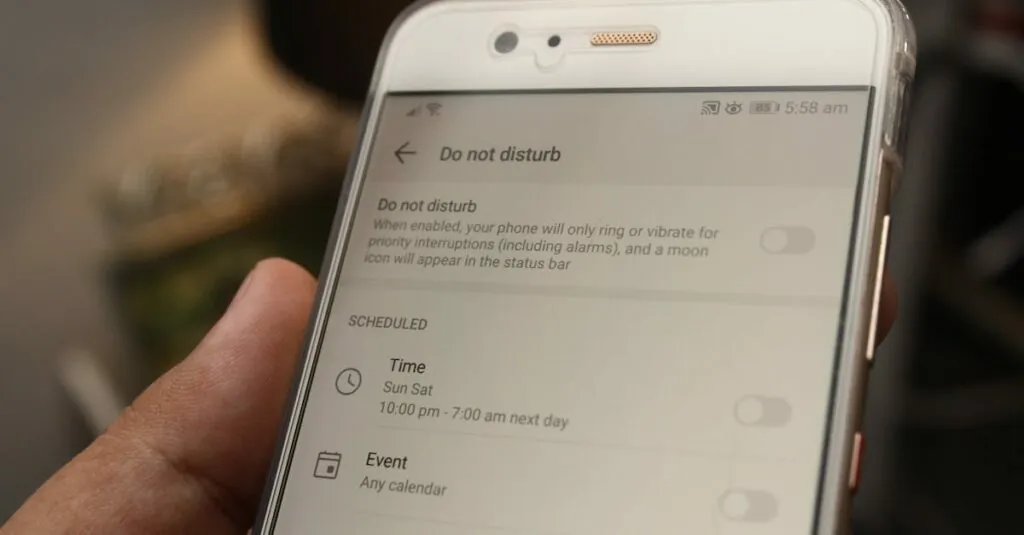Table of Contents
ToggleIn a world buzzing with notifications and distractions, finding peace can feel like searching for a needle in a haystack. Enter the iPhone’s Do Not Disturb feature—a sanctuary for those moments when silence is golden. But where’s this elusive setting hiding? Fear not, tech-savvy warriors!
Whether you’re dodging calls from that one friend who just can’t take a hint or trying to focus during a meeting, knowing how to activate Do Not Disturb can be a game-changer. It’s time to reclaim your attention and silence those pesky pings. Let’s dive into the simple steps to locate this lifesaver on your iPhone, because everyone deserves a break from the chaos—even if it’s just for a few blissful moments.
Understanding Do Not Disturb on iPhone
The Do Not Disturb feature on iPhone helps manage distractions effectively. It offers users a way to silence interruptions during important moments.
What Is Do Not Disturb?
Do Not Disturb is a setting that mutes calls, alerts, and notifications. This feature allows users to focus on tasks without unnecessary interruptions. When activated, incoming notifications are silenced, but users can still see them in the notification center. The setting can be adjusted to permit calls from favorites or specific contacts if needed. Customization ensures that critical notifications are not missed while silence prevails.
Why Use Do Not Disturb?
Using Do Not Disturb enhances concentration and productivity. This feature proves essential during meetings, study sessions, or relaxation time. Users avoid distractions, ensuring uninterrupted focus. It also promotes better sleep by minimizing notifications at night. Custom scheduling enables users to set specific times when they want the feature active. This functionality guarantees peace and control over digital interactions.
Locating Do Not Disturb on Your iPhone
Locating the Do Not Disturb feature on an iPhone is simple and can enhance focus during busy times. Two primary methods exist for accessing this useful setting.
Quick Access Through Control Center
Swiping down from the top-right corner offers instant access to the Control Center. Look for the crescent moon icon, which symbolizes Do Not Disturb. Tapping this icon activates the feature immediately, silencing calls and notifications until it is turned off. Users benefit from this quick toggle during meetings or study sessions. For added clarity, long-pressing the crescent moon reveals options for customizing the duration, allowing it to be activated for a specified time frame.
Finding Do Not Disturb in Settings
Navigating to the Settings app provides another pathway to the Do Not Disturb feature. Within Settings, scroll down and tap on “Focus.” From there, select “Do Not Disturb.” This screen allows users to adjust various options, including allowing calls from specific contacts or scheduling times for activation. Customizing these settings enhances control over notifications and ensures important communications are not missed. Adjustments can be made based on personal preferences, making it easy to tailor the experience to individual needs.
Customizing Do Not Disturb Settings
Customizing the Do Not Disturb settings on an iPhone allows for a tailored approach to managing notifications. Users can enhance their focus and reduce distractions effectively.
Setting Scheduled Do Not Disturb
Scheduling Do Not Disturb provides a seamless way to minimize interruptions at specific times. Users can set this feature by going to Settings, selecting Focus, and tapping on Do Not Disturb. Creating a schedule involves choosing start and end times that align with daily routines, such as during work hours or sleep times. Upon activation, notifications are silenced according to the specified schedule. Adjustments to the schedule can occur anytime, ensuring flexibility in managing interruptions.
Allowing Calls from Specific Contacts
Allowing calls from specific contacts ensures important communications are not overlooked. To enable this feature, users access Settings, then Focus, and select Do Not Disturb. From here, they can choose “Allow Calls From” and select favored contacts or groups. This customization provides peace of mind while maintaining connectivity with essential individuals. It proves particularly beneficial in situations where urgent calls may arise, such as from family or key colleagues. Regularly reviewing and updating these contacts can improve overall effectiveness in managing interruptions.
Troubleshooting Do Not Disturb Issues
Finding the right settings for Do Not Disturb can sometimes pose problems. Various challenges might prevent it from functioning correctly.
Common Problems and Solutions
Settings may not save as intended. Users can check if Do Not Disturb is still enabled after alterations. Another issue involves notifications still coming through despite the feature being active. In such cases, ensuring exceptions for specific contacts were correctly configured solves the problem. Conflicts with other Focus modes could also arise. Disabling any other active Focus settings might resolve this conflict. Additionally, if scheduled times aren’t working, users should verify that the start and end times are set appropriately in the Settings app.
When to Seek Further Assistance
Consider reaching out for help if persistent issues occur. An Apple Support representative can provide specialized guidance for ongoing problems. Restarting the device often helps eliminate minor software glitches that might affect Do Not Disturb. If the problem persists after a restart, it’s beneficial to check for software updates. Running outdated software may cause functionality issues. Accessing support forums or Apple’s official website can also yield quick solutions from other users facing similar situations.
Embracing the Do Not Disturb feature on an iPhone can transform how users manage their time and focus. By silencing distractions, it creates a sanctuary for productivity and relaxation. Customization options ensure that important calls aren’t missed while providing a tailored experience to fit individual needs.
Regularly reviewing and adjusting settings can enhance its effectiveness, making it a vital tool for navigating a busy life. For those who seek a more peaceful environment, leveraging this feature is a step toward reclaiming control over notifications and achieving a balanced lifestyle.