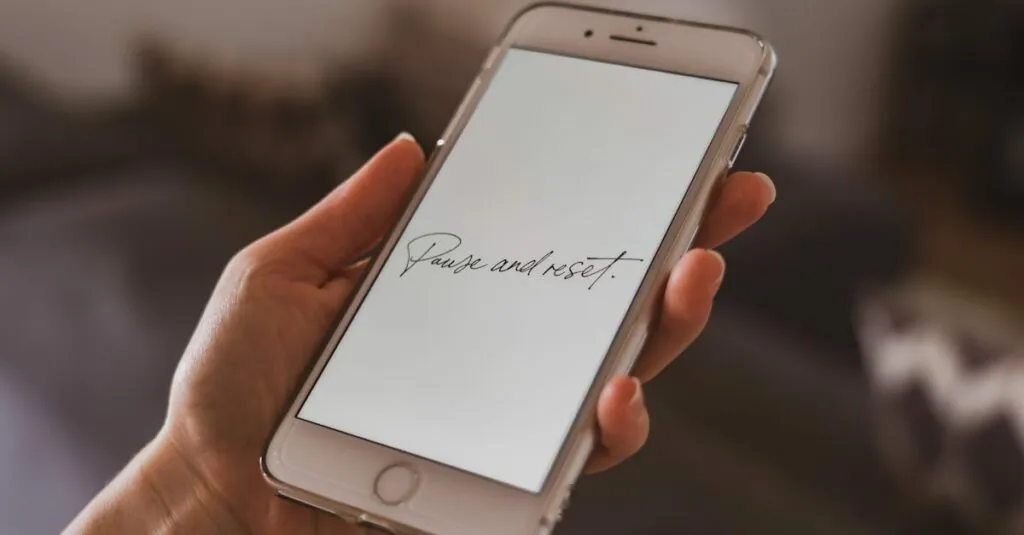Table of Contents
ToggleImagine this: you’re all set to show off that latest TikTok dance but your iPhone decides it’s time for a little drama. Locked out and staring at that dreaded “iPhone is disabled” message, frustration kicks in. It’s like your phone’s throwing a tantrum, and you’re left without your trusty sidekick.
Understanding the iPhone Lockout Issue
iPhone lockouts occur when a device becomes unresponsive due to security settings. Users might encounter this issue frequently, especially during busy moments.
Common Reasons for Lockout
Incorrect passcode entries trigger lockouts, often after multiple failed attempts. Forgetting a passcode leads to frustration, forcing users to confront this problem. Changing Apple ID passwords may also inadvertently cause a lockout if users forget to update their passcode settings. A malfunctioning device can lock users out unexpectedly, complicating access. Lastly, software updates might unintentionally lock users out if not completed properly. Recognizing these reasons helps users take preventive measures.
Impacts of Being Locked Out
Being locked out results in temporary incapacitation of the device. Users face significant limitations, as they cannot access essential apps or contacts. Loss of important data often adds to the frustration felt during lockouts. Scheduled tasks might get delayed, causing potential disruptions in personal and professional obligations. Feeling disconnected from communication channels amplifies the sense of urgency to regain access. Users must address these impacts promptly to restore functionality.
Methods to Reset a Locked iPhone
Users can reset a locked iPhone using various methods. Here are two effective techniques.
Using iTunes or Finder
To reset an iPhone with iTunes or Finder, users need a computer. Connecting the device to the computer is essential. For iTunes, open the application; for Finder, select the device from the sidebar. Users must enter recovery mode by quickly pressing the Volume Up button, followed by the Volume Down button, and then holding the Side button until the recovery mode screen appears. Once in recovery mode, follow prompts to restore the device. This process erases data and settings but regains access to the iPhone.
Resetting via iCloud
iCloud offers users a convenient method to reset a locked iPhone if “Find My iPhone” is enabled. Logging into iCloud.com with the Apple ID linked to the device is the first step. Users should choose “Find iPhone” from the main menu. Selecting the iPhone from the list activates options to erase the device. After confirmation, the iPhone resets, making it accessible again. This method also clears all data on the device, prompting the user to set it up as new or restore from backup.
Alternative Solutions
Consider alternative methods to regain access to a locked iPhone. These methods may suit various situations where traditional reset options aren’t feasible.
Recovery Mode
Enter recovery mode to attempt a reset. First, connect the iPhone to a computer using a USB cable. Next, open iTunes or Finder. Press the correct button sequence for the specific iPhone model; for example, iPhone 8 and later requires pressing the Volume Up button, then the Volume Down button, followed by pressing and holding the Side button. Hold the button until the recovery mode screen appears. Choose the option to restore when prompted. This process erases data and reinstalls the operating system, providing access to the device once again.
Third-Party Tools
Explore third-party tools as another option. Various software solutions exist that specialize in unlocking iPhones without data loss. Select a reliable tool with high customer reviews. Install the software on a computer, then connect the iPhone via USB. Follow the on-screen instructions tailored for unlocking the device. These tools provide user-friendly interfaces and may reduce frustration when traditional methods prove unsuccessful.
Preventative Measures
Taking preventative steps can minimize the chances of encountering an iPhone lockout. Users often find that simple practices enhance their device’s security without hindering access.
Tips to Avoid Lockouts
Create a memorable yet secure passcode. An easily memorable passcode helps avoid frequent entries yet maintains security. Enable Touch ID or Face ID for quick access, which bypasses the need for passcode entry. Avoid sharing passcodes with others, as this can lead to unauthorized attempts. Set aside time to regularly review Apple ID settings, ensuring security questions are updated and recovery options remain accessible. Users can also ensure the iPhone’s software is always up to date, reducing any potential bugs that might lead to lockouts.
Importance of Regular Backups
Regular backups safeguard essential data against potential loss. Users benefit from using iCloud or iTunes to create frequent backups of their information. Automatic backups simplify the process, ensuring that critical data is always recent and retrievable. Access to these backups during a lockout enables an easy restoration of lost content after a reset. Regular backups also provide peace of mind, knowing that even if a lockout occurs, personal and professional information remains secure.
Facing an iPhone lockout can be frustrating but knowing how to reset the device can help users regain access quickly. Whether using iTunes or iCloud or exploring third-party tools, there are effective solutions available.
Taking preventive measures is equally important. By creating memorable passcodes and enabling biometric access, users can minimize the risk of future lockouts. Regular backups also ensure that vital data remains safe and retrievable.
With the right knowledge and tools, users can navigate these challenges confidently and keep their devices accessible.